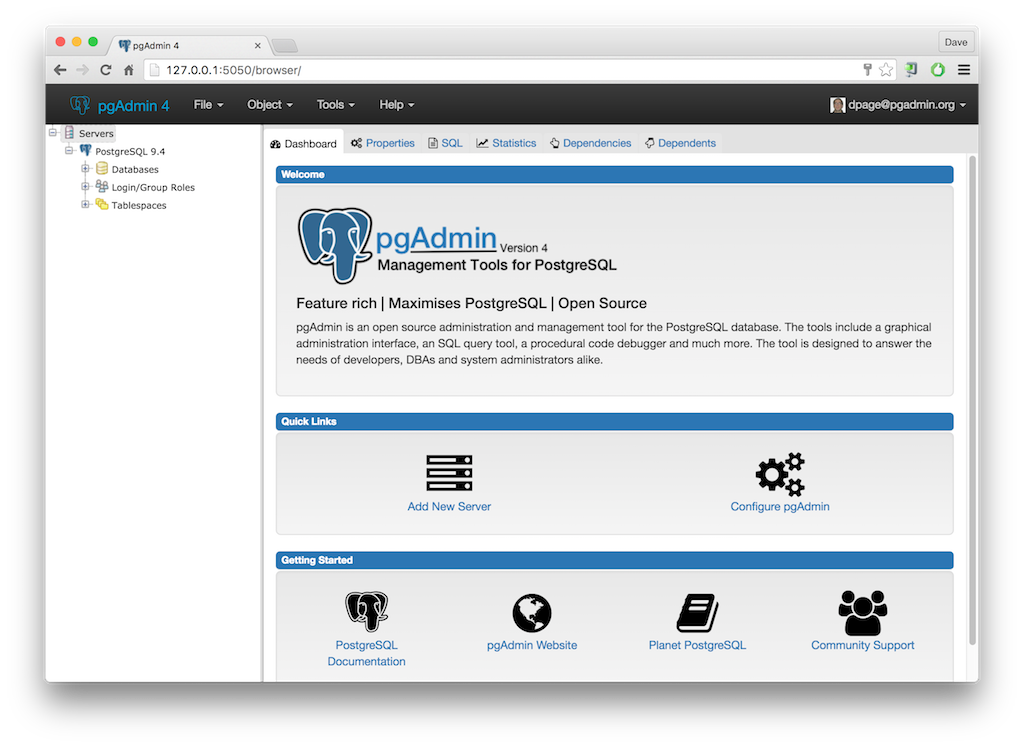An Introduction To SQL Using Hockey Stats
Sep 8, 2017, 10:06 EDT
Breaking News
- Despite the Game 3 OT loss, Jeff Marek thinks the Leafs are fine: Leafs Morning Take
- Leafs aren’t worried about Auston Matthews’ lack of scoring in the playoffs
- Craig Berube indicates Anthony Stolarz is progressing, still not skating
- Joseph Woll ready to move on after first postseason loss since 2023
- Brad Marchand says Panthers expected tough Game 3 vs. Maple Leafs: ‘They’ve got that killer instinct now’